One of the basic search engine optimization (SEO) principles is that appropriate backlinks are good for your rankings. Unfortunately, inappropriate hyperlinks can do a lot of harm. Bad links may come to you in the form of emails, or you may be directed toward them from one website to another. You may even inadvertently embed problematic backlinks in your own website.
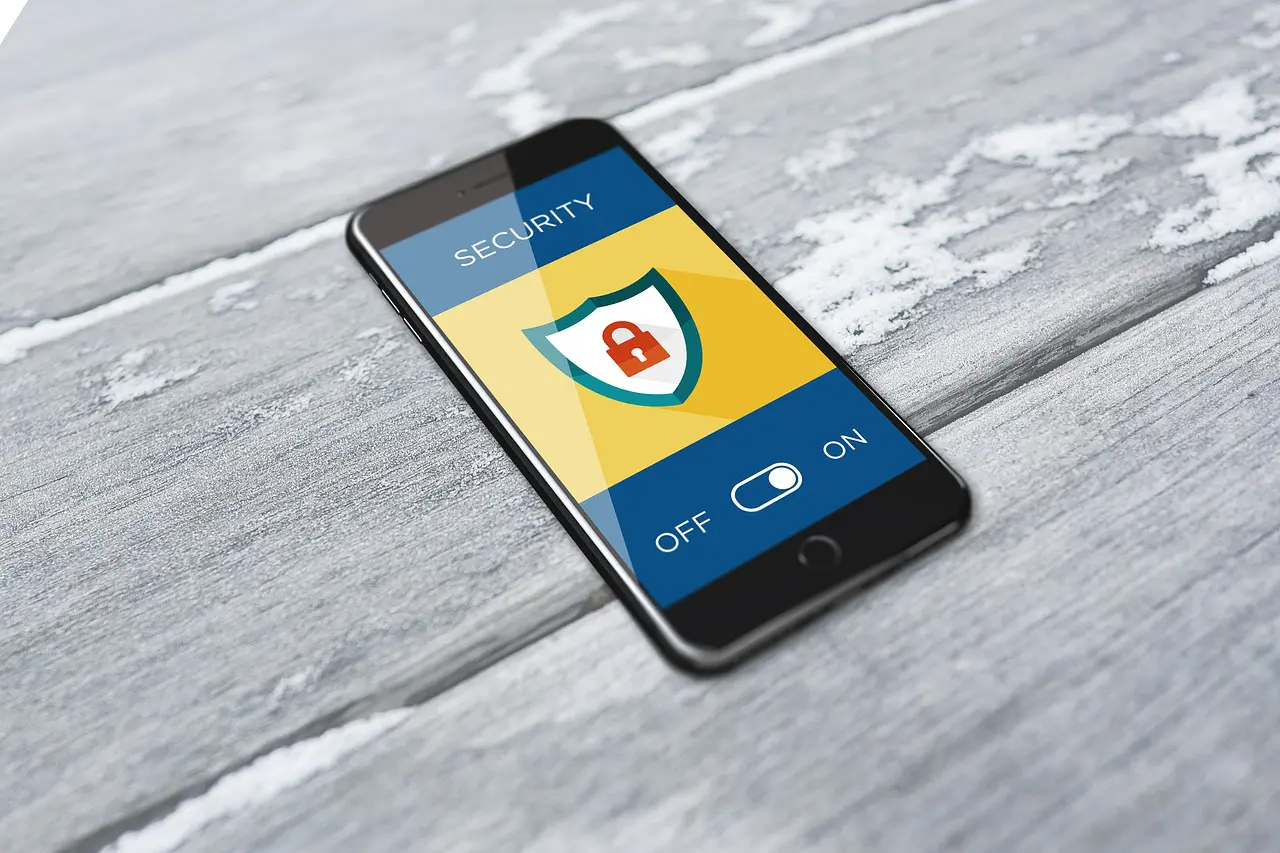
(Pixabay / BiljaST)
If you include bad links on your site, you’ll hurt your search engine rankings, hurt your customers, get your site suspended, and potentially infect your website or computer with malware. If you click on a bad link on someone else’s site (or in an email), you’ll risk opening up your computer and your sensitive information to hackers.
So how do you know which links are safe to click on on other people’s websites as well as which links are safe to incorporate into your own site? Unfortunately, no one way is 100% effective, but by incorporating some street smarts, you can protect your website, your customers, your computer, and your data.
Common bad link characteristics
Links that should make you think twice include the following:
Shortened links
Shortened links are all over the internet because they make an exceptionally long link into a condensed form. The other common purpose is it allows for the creation of unique, trackable links.
This shortened version will then fit within a Facebook, Instagram, or Twitter post and is easier to read over the phone if you’re trying to direct someone verbally. Once a link has been shortened, it looks nothing like the original link, so you can’t visually verify what page you’ll ultimately stop at. Since these short links mask the final destination of URLs, hackers like to use them as a phishing tool or way to install malware onto your device.
Loooooooong links
If you see a link with a lot of characters, you might not want to click on it. Hackers use excessive characters or symbols to mask a link’s true destination, so this kind of link might take you to a place you shouldn’t be going.
Asking for personal information
I hate to break it to you: pretty much any email that is asking for your personal information, banking information, or passwords is going to be a scam. Reputable sites will never ask for this kind of information in an email, so don’t even consider providing it. If in doubt and you know the sender personally, you can always call them or send an email directly to them to double check that they meant to contact you. If an email asks for personal information in exchange for any sort of compensation, don’t open, don’t click.
Messages from people you supposedly know but weren’t expecting
If you receive contact in any variety from people you know but weren’t expecting, you should be wary. These types of scam emails will incorporate information from your everyday life that they gleaned from the internet or social media. They collect this information to make their email seem more legitimate, but don’t be fooled. Before you open an email from someone you weren’t expecting, quickly shoot them a text or call them to double check that the email is legitimate.
Clickbait
This is that one area of the internet that nearly all of us have fallen prey to at least once. There’s something about those titles: “You’ll NEVER believe what happened to THIS Hollywood actress over the weekend!” or “Doctors say to NEVER eat this one food if you want to have beautiful skin.” These captions appeal to our more primal (and less sensible) instincts. Not all clickbait is malicious, but better safe than sorry. If you are really curious about that actor or food, you can do a Google search instead, and you’ll get the same information without the potentially dangerous link.
Click Links Safely
Check Your Links
Hover
The fastest way to check your link before you click on it is to hover your cursor over the link. Some hackers will change the hyperlink text while keeping the original link intact, so if you see that the link that shows up in the bottom left corner of your browser says something different than the link you’re hovering over, don’t click.
Expand Shortened Links
Some websites out there allow you to expand shortened links so that you can see exactly where they’re going to take you. It’s important that you copy the actual link destination and not just the link text (because remember, sometimes they don’t match). To do that, follow these steps:
Highlight the link without clicking on it.
Right-click and select “Copy Link Address” (Google Chrome), “Copy Link Location” (Firefox), or “Copy shortcut” (Internet Explorer), depending on which browser you’re using. Paste it into your link lengthener. If the long version of the link looks or feels suspicious, don’t click on it.
Anti-Virus
Your first line of defense to keep yourself safe from harmful links is to have an anti-virus program on your computer and keep it up-to-date. Depending on the kind you have, it can tell you if a link is safe, whether you’ve downloaded a virus, or if you’re visiting a suspicious website.
Ever seen the movie Inception, where there are layers upon layers to the story? Be extra cautious when downloading any scanner, though, because some malware is posing as an anti-virus itself. Make sure to do your research through third-party reviews and recommendations before downloading anything to your computer.
Use a Link Scanner
A link scanner is a lot like an anti-virus program for the web. It lets you input a link, and it will search its database to see if that link matches any existing troublemakers. Make sure that you follow the same steps to copy your link safely as outlined above.
While there is no fool-proof way to keep yourself safe from a malware or phishing attack, using a little bit of extra caution and common sense is a proactive way to avoid messy situations.